On This Page
Going Live
When you are ready to process payments in a live environment, you must transition your account
to a live status with a valid configuration for your chosen payment processor. When
live, your transaction data flows through the production
Cybersource
gateway, to your processor, and on to the appropriate payment network.To transition your account:
- Sign up for a merchant account.
- to establish a contract withCybersourcethat enables you to process real transactions and receive support.
- Submit a merchant ID (MID) activation request.
It may take up to three business days to complete a MID activation request.
Create a Merchant ID
The merchant ID (MID) is used to identify you and your transactions and is included in the
header of each transaction request. When you signed up for a sandbox account, you
received a merchant ID for testing purposes. If you choose, you can use that merchant ID
as your production ID.
Follow these steps to sign up for a merchant account in order to create a production MID:
- Navigate to theBusiness CenterEvaluation Account Sign-up page, enter the required information, and clickCreate Account.Choose your merchant ID name. It cannot be changed. This name is not visible to your customers.
- Review your information entered, especially your business email address. Your merchant ID registration information will be sent to the email entered on this form.
- Check your email inbox for a customer support email titled:.CybersourceMerchant Evaluation AccountThis email contains your Organization ID and contact email associated with your MID.
- Check your email inbox and find a message titled:Merchant Registration Details. Click theSet up your username and password nowlink.Your browser opens the New User Sign Up wizard.
- Enter the Organization ID and Contact email you supplied previously. Follow the wizard pages to add your name, a username, and password.
- Log into theBusiness Center.When you log in for the first time, you will be asked to identify your identity through a system-generated email that is sent to your email account.
- Check your email for a message titled:.CybersourceIdentification CodeSave the passcode in the email.
- Enter the passcode on the Verify your Identity page.You are directed to theBusiness Centerhome page.
You have successfully created a merchant ID and merchant account.
Activate your Merchant ID
The activation process, also known as
going live
, transitions your MID and account from
test status to live status, enabling you to process real transactions in production. It
may take up to three business days to complete the MID activation request.To transition your account complete these tasks:
- Sign in to the Support Center as an administrator.
- Enter your credentials and log in to your test environment.
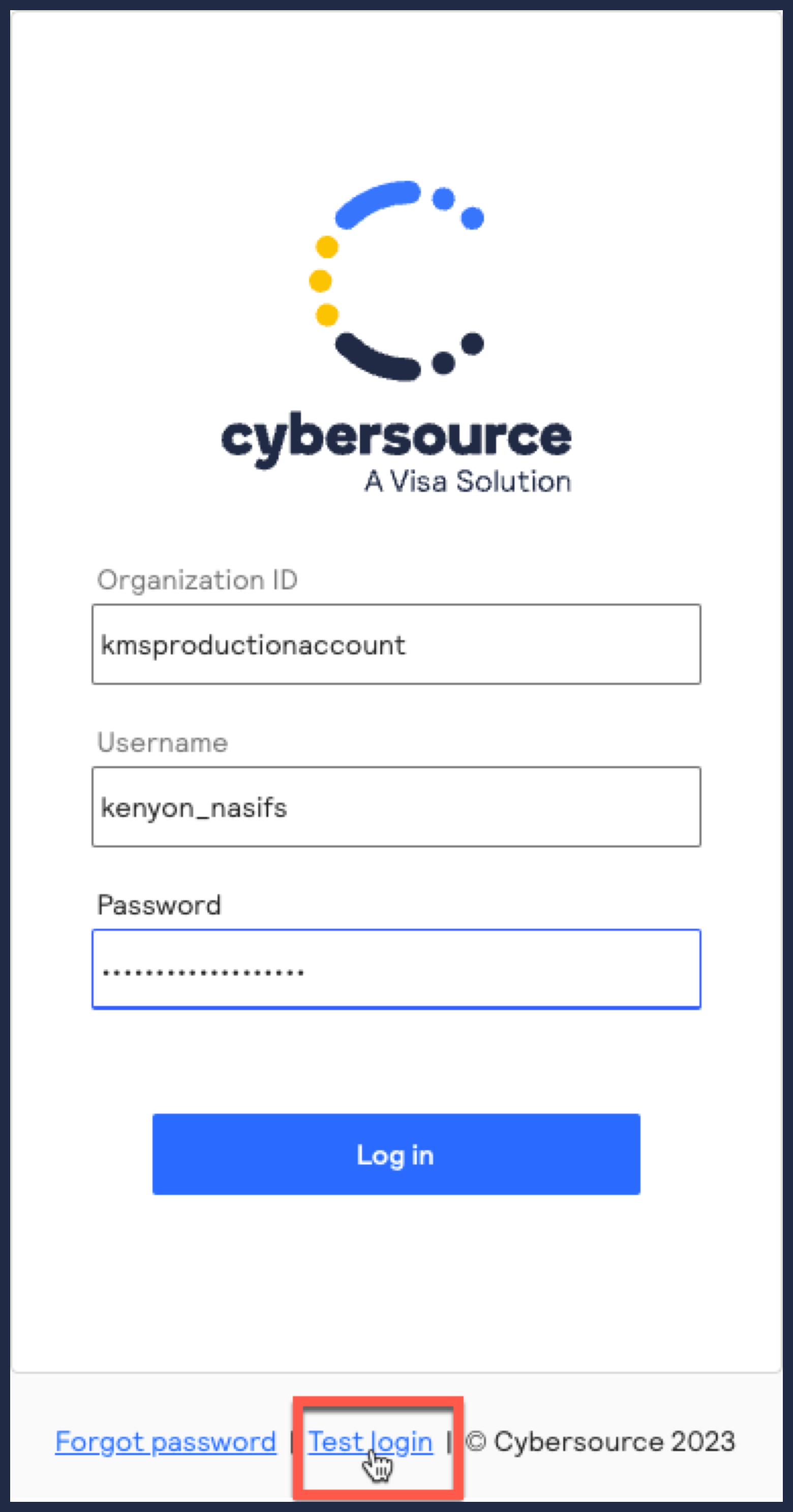 Enter your MID in the Organization ID text box.
Enter your MID in the Organization ID text box. - Go toSupport Cases > MID Configuration Request. The MID Configuration Request page should be open.
- SelectMID Activation.
- In the Description field, enter the Merchant ID that you want to take live.
- Select the processor configuration and enter the name of your processor.If you are unsure of your processor name, contact your merchant service provider or your merchant acquiring bank.
- Select the environments that this change applies (test or production).
- SelectService Enablementand list the products and services that you intend to use.
- SelectSubmit.
Production Endpoints
When sending API request messages using your production account, send your requests to
the production server:
https://api.cybersource.com
For example, to send a live authorization request, you can send the request to this
endpoint:
https://api.cybersource.com
/pts/v2/payments